 This is what I want you to try and accomplish this week. Not necessarily THIS picture, mind you, it can be of ANYBODY you want. What I did here was open up a new file in Photoshop, with the settings of 600 x 400 at 72 dpi, white background. I put the portrait I wanted to use on the left, and a copy of it on the right, which I then used the tools at my disposal to distort to my liking.
This is what I want you to try and accomplish this week. Not necessarily THIS picture, mind you, it can be of ANYBODY you want. What I did here was open up a new file in Photoshop, with the settings of 600 x 400 at 72 dpi, white background. I put the portrait I wanted to use on the left, and a copy of it on the right, which I then used the tools at my disposal to distort to my liking.Things to consider:
-Work in LAYERS. In my project, I had the blank white background on it's own, the original portrait on it's own layer (which you can crop and resize to fit on the left, if necessary), and the pic that would be changed on the right, in it's own layer.
-Every major change I made was not to the picture on the right directly, but to copies of the pic on the right in their own layers. This way you can isolate specific features and work on them without worry of damaging other features you don't wish to change.
-In the layer stack on the bottom right of your screen, the layer that is on top is the layer that is "seen". The layers below it in the stack with appear as below it in the project.
-Underneath the layer stack you will find the "new layer" button. Don't be afraid to use it.
-Layer Order can be changed simply by dragging layers above and below other layers in the stack. You must have a layer selected to be able to work on that layer, otherwise you will be working on the wrong layer and you will get frustrated and punch your screen.
-When you are satisfied with your project and wish to turn it in, save the project. Once it is saved, go to the "layer" panel at the top of the screen, select it, and then click on "flatten image" in the menu. Now go to your text tool and type your name somewhere on the "changed" side of the picture, like I did, and save again as a JPEG file. Full quality. Make sure it saves to a place that you can find it after.
-Create your own post, with your name and project as the title. You will see options for uploading a pic, do so with the JPEG version of your file. In your comment, underneath your picture, tell me what tools you used to make your picture. I will be grading on effort mostly, but I will take notice if your posting is especially skilled.
- It doesn't have to be as good as mine above. Most of you are beginners in Photoshop, and I understand this. Have fun with it, and use as many tools as you can.
-Anthony Sims
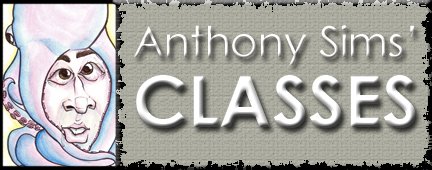
No comments:
Post a Comment